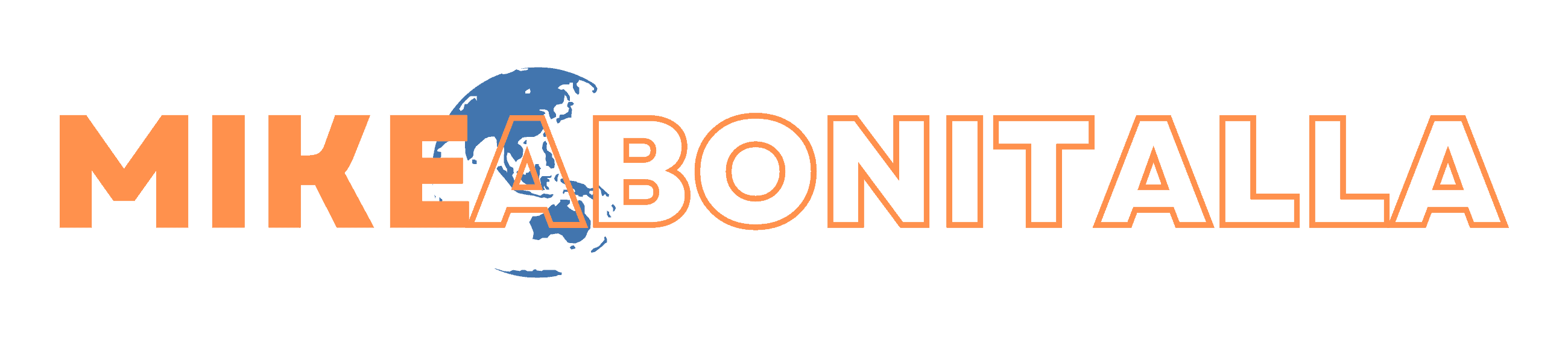Seems like it’s a bit early in the day to be publishing Windows 8 tips. It’s just that those who’ve seen the consumer preview of Windows 8 are really taken with what they’ve seen. Apparently, the whole Metro interface thing that takes after what they’ve done with the latest Windows Phone, is really worth all the buzz.
The final version is not due out not very long. You certainly can download the Consumer Preview though. If you do that, these Windows 8 tips should come in handy. The point is, if you get with the program right now, you’ll really be ready to whiz around Windows 8 like an old pro when it finally comes out. Everyone will wonder where you got your chops.
In all the Windows Explorer windows that you open in Windows 8, you don’t really have to use the ribbon interface if you don’t like it. Certainly, it may be useful when you try to find files and so on; but many users will find that it takes up a lot of space and that it’s not as useful as it should be.
You can change your Windows Explorer properties and set things up though so that Windows Explorer shows up with the ribbon minimized. You’ll find the right setting to change, following the path Computer Configuration > Administrative Templates > Windows Components > Windows Explorer.
Perhaps there is no better way to impress people with how much you know about Windows 8, than to give them tips on those new keyboard shortcuts. There are plenty of them in Windows 8. Press the Windows key and C, and you get the old-fashioned Start menu that you miss and also the time. If you want to search for an application, then it’s Windows and Q. And the Windows key with D will get to the settings search. Look up all the new shortcuts there are. There’s no better way to wow an audience.
Windows with every version, is trying these days to make it so that you have to navigate your way to a particular window to get anything done. Windows 8 take this quite far. You can even uninstall a program right from the Start menu. Whatever program you don’t want anymore, you just need to right-click on it in the Start menu and click on Uninstall.
Windows 8 comes with a new kind of Control Panel. If you miss the old one a little bit, it’s always still there for you. All you need do is to go to the new Control Panel, select More Settings, and then ask for your time warp.
And finally, a real cool party trick. You can login with a picture password. You just select a picture, and then you click your mouse on select spots on it. That click map will be your password.